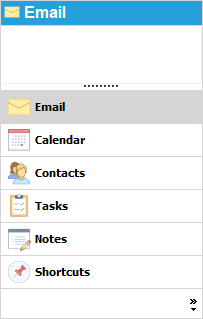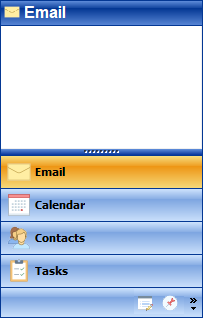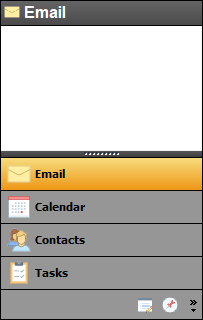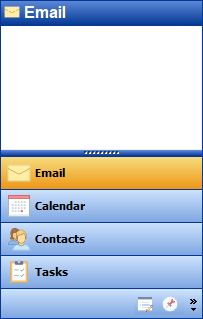Outlook Style Bar
The Outlook Style Bar is meant to duplicate the look and behaviour of a navigation control found in Outlook.
This control supports any PB object. For example, it can be used to display custom user objects or datawindows. Objects are represented by buttons and are made visible when the button is clicked. Buttons can be listed in the main view or minimized as icons in the controls icon tray.
Like the other controls, many styles and themes are available.
//Open Event of window that contains the control //Or the post constructor event of the userobject that contains the control //Add items\controls to the shortcut bar uo_1.of_AddItem(dw_1, "Mail", 'Mail.ico') uo_1.of_AddItem(dw_2, "Calendar", 'calendar.ico') uo_1.of_AddItem(dw_3, "Contacts", 'contact.ico') uo_1.of_AddItem(dw_4, "Tasks", 'task.ico') uo_1.of_AddItem(dw_5, "Notes", 'note.ico') uo_1.of_AddItem(dw_6, "Folder List", 'folder.ico') uo_1.of_AddItem(dw_7, "Shortcuts", 'shortcut.ico') //Select the item named Mail uo_1.of_SelectItem("Mail") //Remove items from main view and add to icon tray uo_1.of_HideItem("Notes") uo_1.of_HideItem("Folder List") uo_1.of_HideItem("Shortcuts")