Ultimate Suite for PowerBuilder contains 3 window objects that you can use to create a Single Page Application.
Single Page Applications are applications that display all or most functionality within a single window (or page).
Note: The PowerBuilder Menu object is currently not supported in this release. A menu alternative may be added in the future.
Known Issue: If you want to display your window as Maximized when the window opens, you'll need to add the following to the top of your windows Open event:
THIS.WindowState = Maximized!
Basic - w_pbus_spa_basic
This window gives you the most basic functionality. You can have toolbar items in the windows caption and a status bar at the bottom.
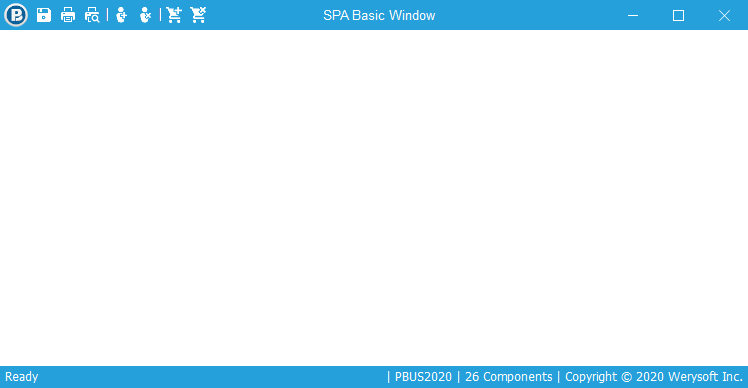
With Navigation - w_pbus_spa
With pre-built naviation, all you need to do is call a single function for each user object you want to display to the user. When a navigation item is selected on the left, the window will display the corrisponding user object. Toolbar items can be added to the window caption for expanded functionality.
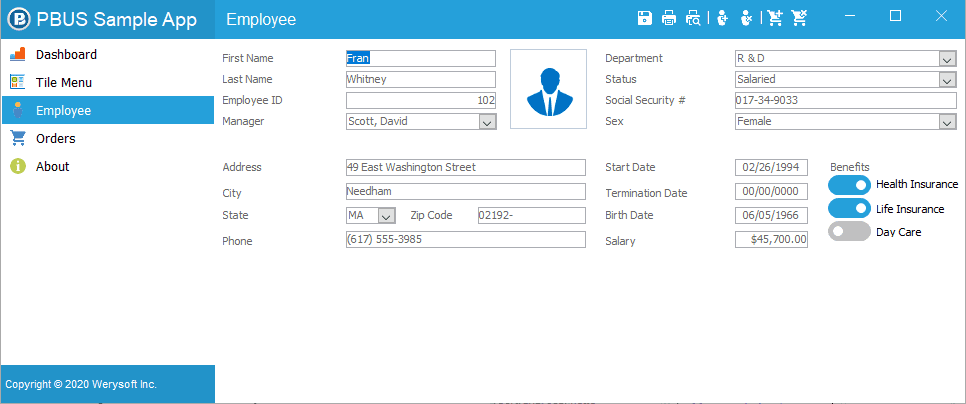
Tabbed Caption - w_pbus_spa_tab
The tabbed caption window behaves very similar to most modern web browsers. Each opened window is displayed as a tab in the windows caption. You can display a button to allow users to open new tabs (if your application needs this functionality). This window is best used for single purpose pages (like a web browser). Although you are able to open any type of user object or window object in each tab.
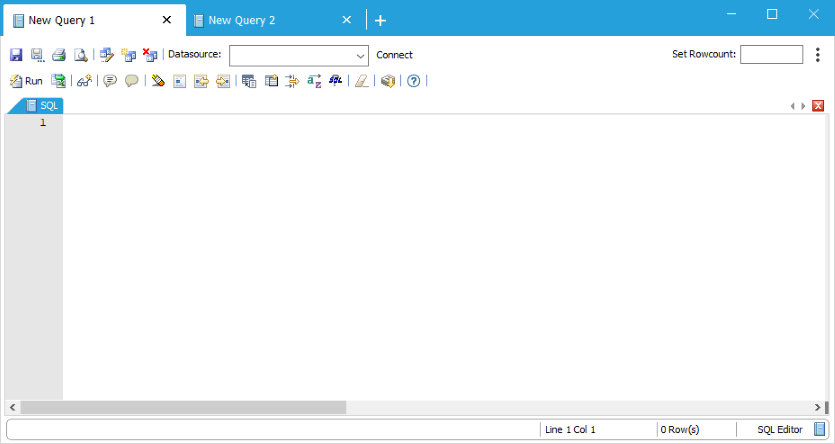
Caption-Less - w_pbus_spa_captionless
The Caption-less SPA window contains nothing but a blank slate (no windows caption or windows icon). Control buttons are added depending on the properties that are set within the window (e.g. MinBox, MaxBox etc).
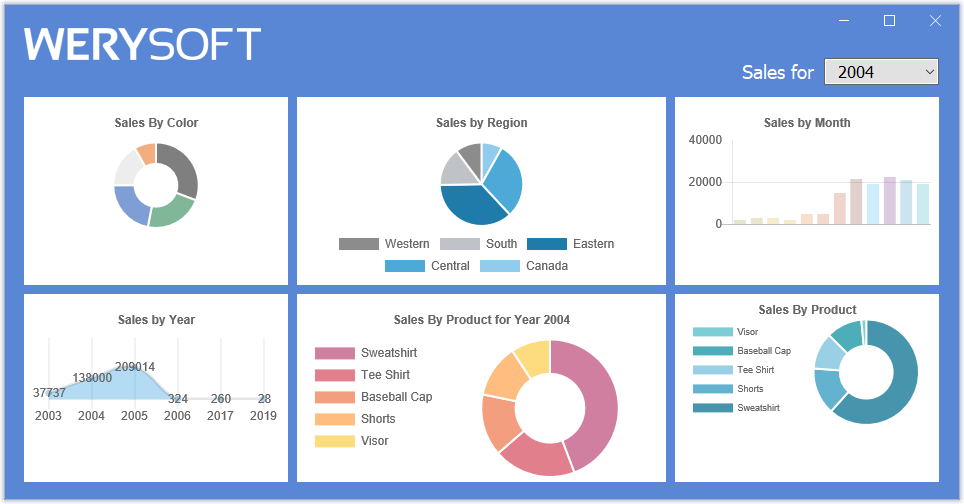
Copyright © 2021 Werysoft Inc.