Circle Progress
Visually represent percentage data in a circular progress bar.
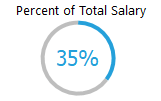
Function Parameters
f_pbus_circleprogress (unsignedlong ahdc, long ax, long ay, long awidth, long aheight, double progresspercent, string fontname, integer fontsize, integer circlethickness, string theme)
|
Argument |
Description |
|
ahdc |
Always pass GetPaintDC() in the DW Expression |
|
ax |
Always pass GetPaintRectX() in the DW Expression |
|
ay |
Always pass GetPaintRectY() in the DW Expression |
|
awidth |
Always pass GetPaintRectWidh() in the DW Expression |
|
aheight |
Always pass GetPaintRectHeight() in the DW Expression |
|
progresspercent |
A value representing the progress percent. You can pass any valid decimal value from 0 to 100. |
|
fontname |
The font to use to display the percent in the middle of the circle. |
|
fontsize |
The font size to use for the percent display in the middle of the circle |
|
circlethickness |
A pixel width of the circle outline. The higher the number, the thicker the circle. |
|
theme |
Pass, as a string, the color of the circle. Valid values are "BLUE", "OLIVE", "SILVER", "BLACK", "CLASSIC", "PINK", "DEEPBLUE", "PURPLE", "GREEN", "ORANGE", "RED" |
Implementation
This control is rendered in a computed field on your dataobject. Start by adding a computed field to your datawindow and give it the width and height that you want. Add an expression to the computed field that will look like this:
Paint
(
if (f_pbus_circleprogress(GetPaintDC(),
GetPaintRectX(),
GetPaintRectY(),
GetPaintRectWidth(),
GetPaintRectHeight(),
percent_salary,
"Tahoma",
16,
4,
"BLUE")
, "", "Error")
)
The percent_salary in this example is another computed field on the datawindow. Change this value. You can use a column, computed field, or hard coded value. Adjust the font size so the number displayed in the circle matches the size of the circle you're creating.
Previewing Your Circle Progress Control
The circle progress control will not render in the painter portion of the datawindow painter. It will display in the preview section of the datawindow painter. To see the control in design time, open the preview panel in the datawindow painter and retrieve a row.
Copyright © 2021 Werysoft Inc.