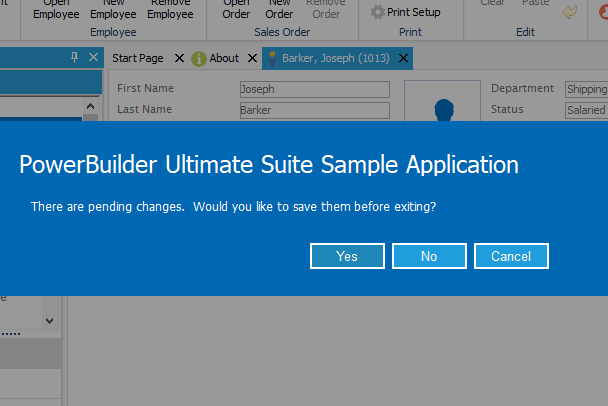Windows 10 Message
Ultimate Suite for PowerBuilder Windows 10 message is a new way to display messages to users. It replaces the traditional PowerBuilder MessageBox function, offering a more modern look and feel.
Implementation
//The easiest way to use PowerMessage is to create a global variable for your application: n_cst_powermessage gnv_message //The PowerMessage object is autoinstantiated, so you can start using it immediately: gnv_message.MessageBox("My Title", "This is my message.") //By default, PowerMessage uses the top most window in your application for the message overlay. //You can explicitly set the parent window by calling the of_Register method: gnv_message.of_Register(w_frame) //PowerMessage also has theme capabilities. You set the theme just like every other contol. //Early on in your application lifecyle (e.g. when the application opens), you can call of_SetTheme. //For a more modern look, use the Windows10_* themes. If you like the "BLUE" theme for your //application, use the Windows10_BLUE theme for PowerMessage. gnv_message.of_SetTheme("Windows10_BLUE") //If you prefer not to declare a global variable, you can use PowerMessage locally: n_cst_powermessage lnv_message lnv_message.MessageBox("My Title", "This is my message.")